What Is the Search Option?
The Search Option in your Learning Portal helps you quickly find the exact content you’re looking for—whether it’s a concept, topic, course, or cheat sheet. Instead of manually browsing through sections, just type in a keyword and get all relevant results, organized for easy navigation.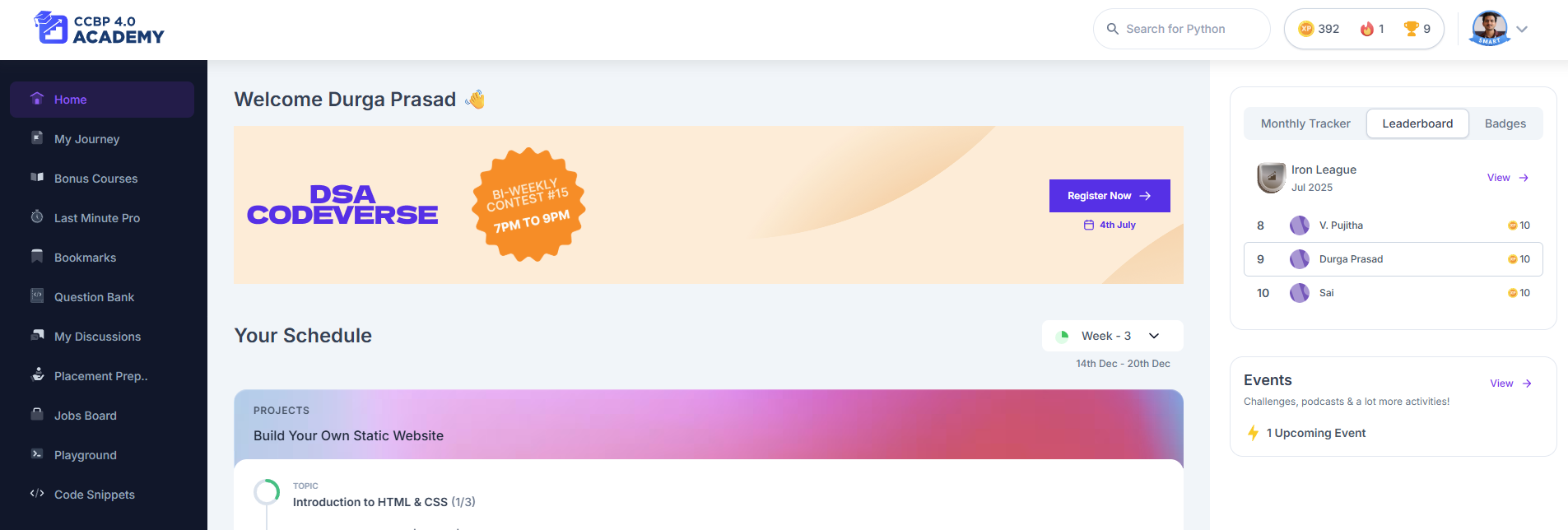
Why Is This Feature Helpful?
We built this feature to make your learning experience faster and smoother. Whether you’re revising for an exam, looking for a concept you’ve studied earlier, or preparing for an interview—it saves time and helps you stay focused.How to Use the Search Option
Follow these simple steps:- Click the search bar at the top-left of your Learning Portal.
- Type a keyword related to what you want to learn (like “Arrays”).
- Press Enter to search.
- You’ll see your results categorized under:
- Units
- Topics
- Courses
- Cheat Sheets
- Click on any result to open the content directly.
- Use the View All button if you want to explore more in any category.
What Makes This Feature Great?
- Saves time—no need to browse through multiple pages
- Organized results help you jump straight to what matters
- Perfect for revision before assessments or coding rounds
- Smart navigation—results are grouped into meaningful categories
Real-Life Use Cases
- You’re preparing for a coding interview—just search for “linked list” and access all relevant units, cheat sheets, and exercises
- You missed a workshop on JavaScript topics—search “JavaScript” to catch up quickly
- You want to revise DSA topics—search by topic name and go straight to the content
Tips for Best Use
- Use specific keywords (e.g., “binary tree” instead of just “tree”) for better results
- Explore all categories to make sure you’re covering every angle—topics, practice, theory, and shortcuts
- Use it regularly for quick revision and learning boosts
Note on Access
- This feature works on the desktop version and the desktop view on mobile browsers
- It is not supported in the mobile app version for now
So next time you’re stuck or want to revise quickly, just head to the search bar on your dashboard and find exactly what you need in seconds. If you don’t see the results you expect, try tweaking the keyword or use the “View All” option. Still stuck? You know where to find us—just ping our support team! 💬