What is the Portfolio Feature?
Your Portfolio is your personal space to showcase everything you’ve achieved so far—projects, certifications, skills, and work experience. Think of it as your professional resume that lives online and grows with you. You can create and update it anytime, and share it with recruiters, peers, or mentors with just one link.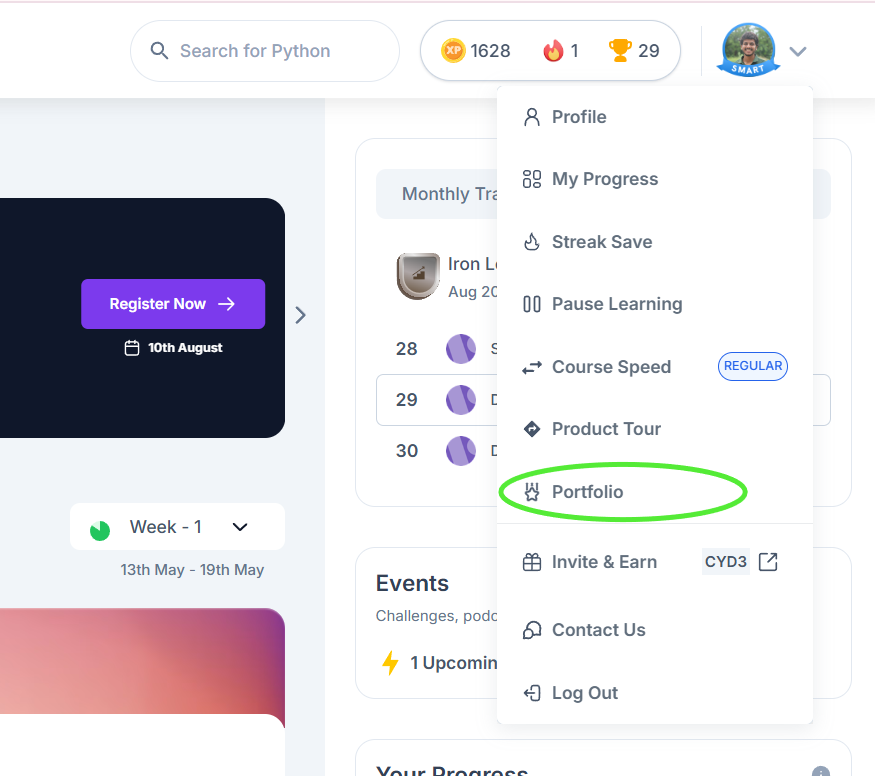
Note: The portfolio feature is yet to be released for 2026 graduates
Why Should You Use It?
A great portfolio can help you:- Organize your projects, certificates, and work in one place
- Showcase your skills to recruiters in a professional format
- Track your progress throughout the course
- Share your achievements on LinkedIn, GitHub, and more
- Boost your chances during placement and internship opportunities
How to Set Up Your Portfolio
- Open the Portfolio Section
- Log in to your learning portal.
- Click on Portfolio from the left-hand menu.
- You’ll be redirected to a Google Form to start filling in your details.
- Add Basic Info
- Enter your name, a short introduction, your education details, and your preferred job location.
- Upload Resume & Social Links
- Upload your resume (PDF format).
- Add your LinkedIn, GitHub, or any other portfolio URLs.
- Add Projects (Up to 7)
- For each project, add:
- Title
- Description
- Skills Used
- Live Link or GitHub Repo (if available)
- For each project, add:
- Add Certifications & Achievements
- Upload certificates from your courses or coding challenges.
- Include any awards, recognitions, or hackathon wins.
- List Your Skills
- Mention both technical (e.g., Python, HTML, SQL) and soft skills (e.g., communication, teamwork).
- Optionally, add proficiency levels.
- Add Work Experience or Internships
- Share details of any jobs or internships you’ve done, even freelance work.
- Highlight your role, tasks, and tools you used.
- Submit & Share
- After completing the form, a shareable portfolio link or PDF is generated.
- Use this to apply for jobs, add to your LinkedIn, or share with mentors.
Example Journey
Step 1: You log in and open the Portfolio section. Step 2: Fill in your basic info and upload your resume. Step 3: Add a few projects, your GitHub, and your certifications. Step 4: Submit and get your portfolio link. Step 5: Share the link on LinkedIn and use it during interviews!Tips to Make It Stand Out
- Keep your intro crisp and confident—who you are and what you’re aiming for.
- Choose your top projects and explain your role clearly.
- Make sure your resume and GitHub links actually work.
- Update your portfolio regularly—it should reflect your most recent achievements.