What is the Events Section?
The Events section is your go-to space for all things happening beyond your regular course. Whether it’s workshops, coding challenges, podcasts, or expert talks—you’ll find everything listed here. You can browse, register, and join events directly from your learning portal.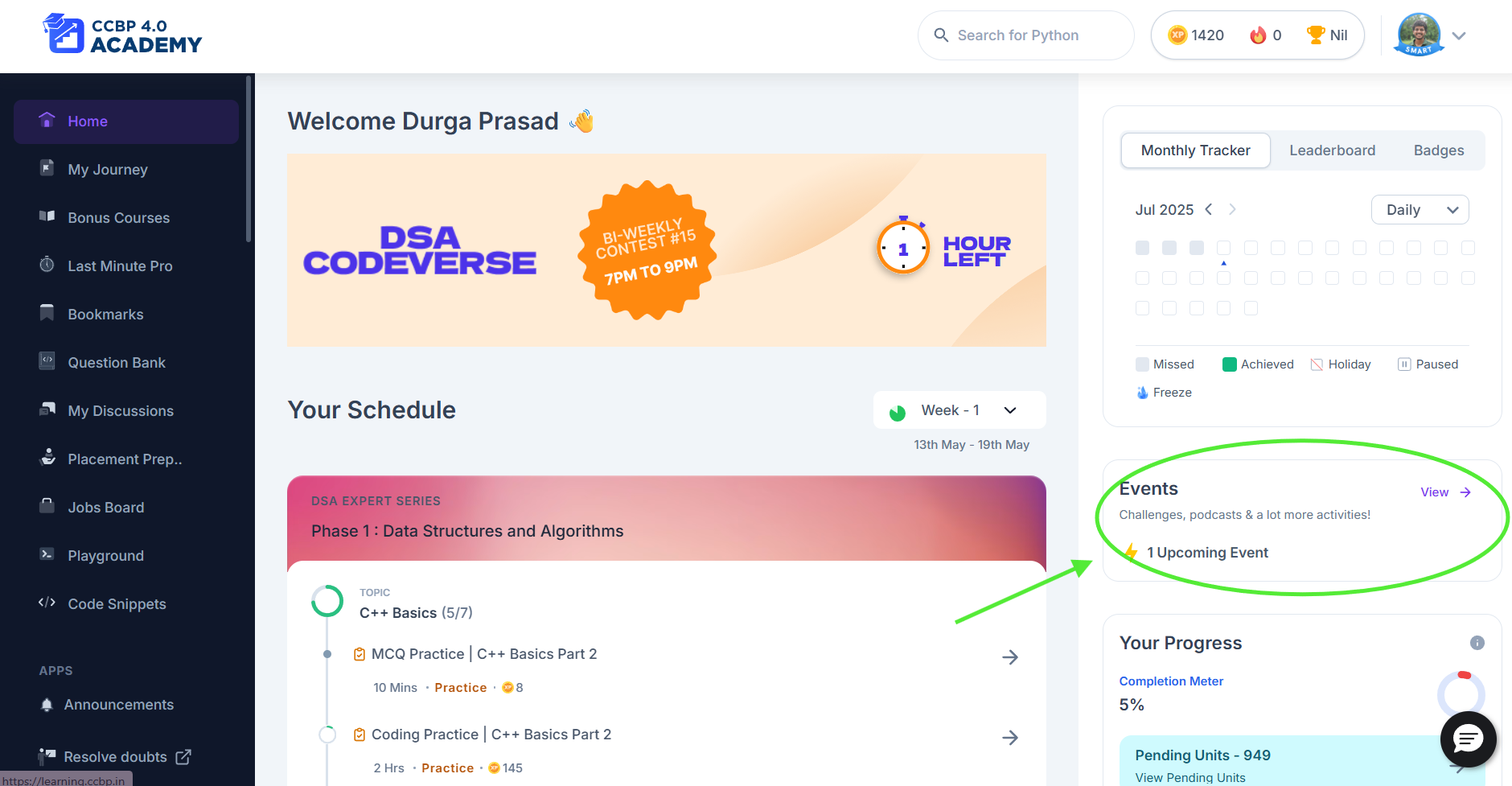
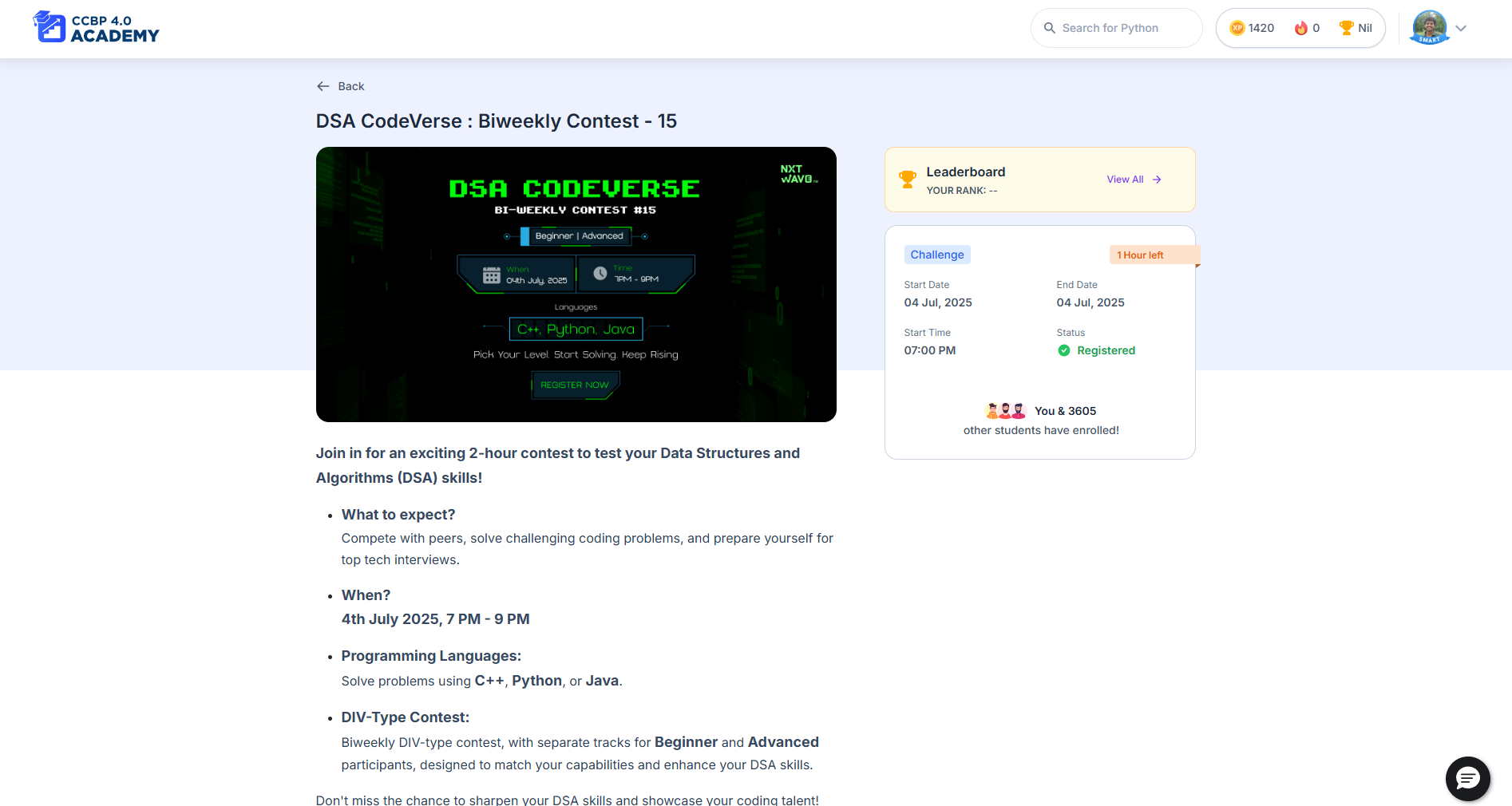
Why It’s Useful
This section helps you:- Discover upcoming skill-building opportunities
- Register and get reminders so you don’t miss out
- Join sessions that give you real-world knowledge
How to Use It
- Open the Events Section
- Head to the left side menu in your learning portal.
- Click on the “Events” tab.
- Browse Upcoming and Past Events
- You’ll see a list of both upcoming and previously held events.
- Each card shows the event name, date, and a quick description.
- Search or Filter Events
- Use filters to find specific types: 🎧 Podcasts, 🛠️ Workshops, or 🏆 Challenges.
- Sort by upcoming or past based on what you’re looking for.
- View Event Details
- Click on any event to open a detailed page with:
- Agenda
- Speakers
- Date & time
- Participation details
- Click on any event to open a detailed page with:
- Register for the Event
- Just hit the “Register” button.
- You’ll get a confirmation and the event will move to your “My Events” tab.
- Join the Event
- On the day of the event, you’ll see a “Join Now” button.
- Click it to enter the session directly—no extra steps.
Interface Breakdown
| Feature | What It Does |
|---|---|
| Event Cards | Quick preview of what’s coming up |
| Filters | Lets you sort by category or date |
| My Events | Tracks what you’ve registered for |
| Event Details | Full breakdown of time, speaker, and agenda |
| Join Button | Appears before the event, for easy access |
Example Use Cases
- Coding Workshop: You want to practice real-world problem-solving. You go to Events → Filter by “Workshops” → Register → Join on event day.
- Podcast Session: An expert from Google is speaking. You spot it in Events, register early, and add it to your calendar.
- Challenge Series: A new challenge goes live. You register in advance and check your status in the “My Events” section.
Tips from a Senior
- Check back often—new events are added regularly.
- Register early, especially for limited-seat workshops.
- Add LinkedIn connections with speakers or peers after the event.
- Take notes during sessions—these learnings often don’t repeat.